Using The Time Punch Feature
As a Time & Attendance customer, you will need to choose the Time Card Entry Type for each employee:
- Manual: The employee can enter and edit their hours worked in their time cards, regardless of the actual time of day.
- Time Punch: The employee will “punch” in and out on their time cards in their employee portal using the actual time of day. Employees will not be able to change these punched in and out times. Only you as the employer can make corrections to the time entries.
To set up an existing employee for time punch:
- Payroll > Employees > Employee List > Select Employee Name > Time
- Next to “Time Cards,” click “Edit.”
- For the Time Card Entry Type, select “Time Punch.”
- Click Save Employee.
When the employee logs into their employee portal to view their time card, they will see two extra buttons to clock in or out.
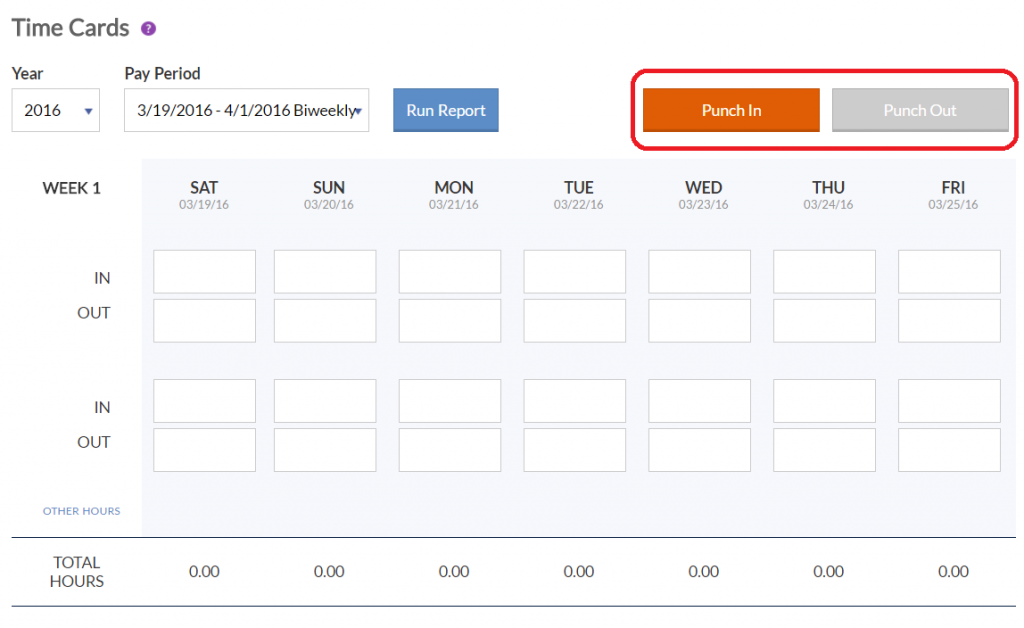
The employee can only either click “Punch In” or “Punch Out” to enter the current time on their time card, and their time entries are automatically saved. They cannot manually enter in and out times in the cells. They can, however, still manually add “Other Hours” such as 8 hours of vacation. They will need to save any hours manually added to the time card.
Employees can also view their time cards on their phone or tablet. They do not need to download an app, instead will use their web browser. The page is responsive and fits the device being used. Here’s an example of how their time card looks on their phone after they have clocked in.
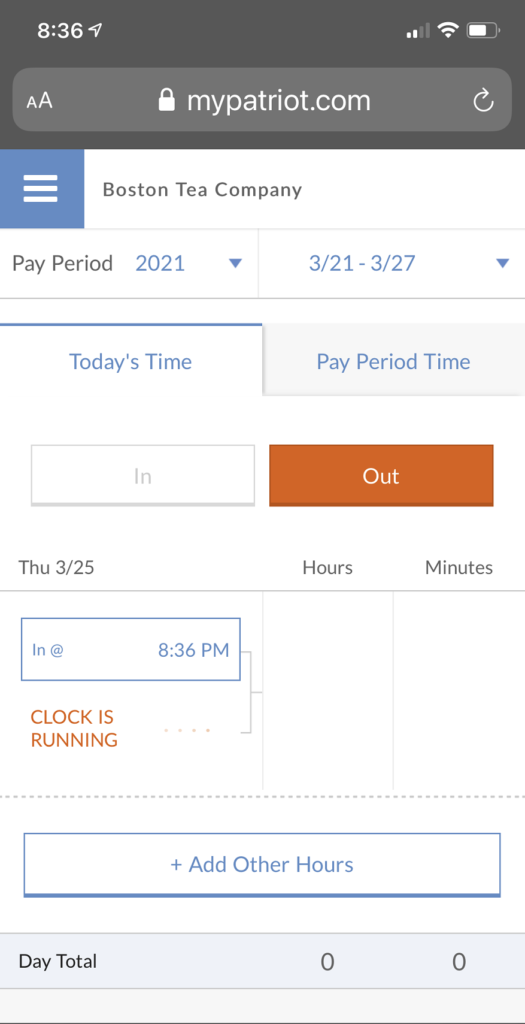
The punched times use Greenwich Mean Time, adjusted by your company’s time zone setting under the Settings > Company Settings > Company Info. Time punches will also be adjusted when Daylight Savings Time is in effect.
Making Corrections to Time Punches
If an employee misses a punch or needs to correct a punch, they will not be able to make this correction themselves. They will need to ask you directly to make a correction for them. For instructions on how to edit your employee’s time cards, see Managing Time Cards. It is recommended that you keep documentation of any punches you manually edit.